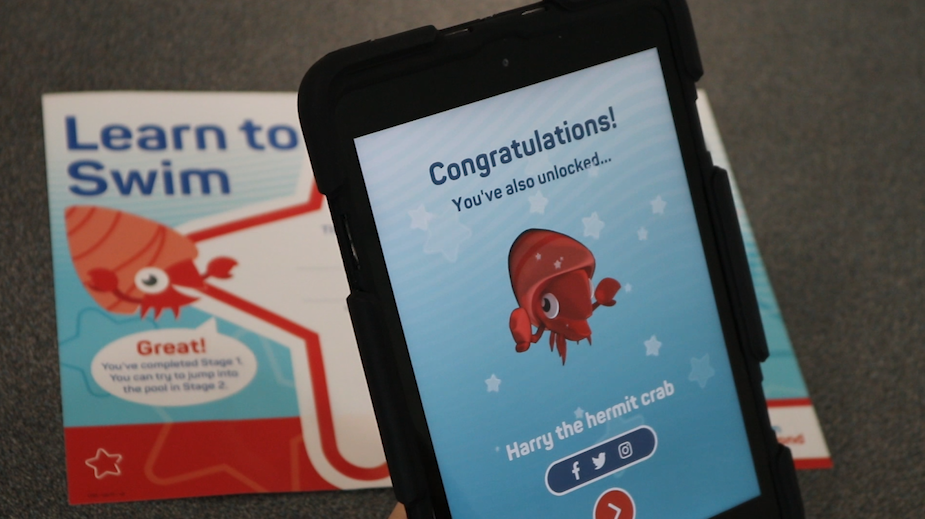
My Learn to Swim Help
28/08/2019The My Learn to Swim app brings the fun of swimming lessons home and allows you to be better informed about what children are learning in their swimming lessons.
So that you don’t get stuck at the first hurdle, we’ve created a how to guide from the questions you’ve been asking us to make using My Learn to Swim as simple and enjoyable as possible.
If you have extra questions about the My Learn to Swim app, please email [email protected]. If your query is about your child learning to swim in general, please email [email protected].
Using the My Learn to Swim app
How do I download the My Learn to Swim app?
Android: The Android version of the app is available for free on the Google Play Store.
iOS: The iOS version of the app is available for free from the App Store.
Does the My Learn to Swim app require an internet connection?
A good network connection is required to use the app, otherwise some of the features may slow down or fail to work.
A strong wi-fi connection to a fast internet service is recommended to prevent this. Alternatively, 3G and above is recommended, though a poor 3G or 4G signal may also have issues. Connections below 3G (e.g. EDGE, GPRS) are likely to be unsuitable.
How do I scan a Learn to Swim certificate into the My Learn to Swim app?
- Open up the My Learn to Swim app and login if you aren’t already.
- Select the “My Awards” icon and scroll down to find the Learn to Swim Award that you wish to unlock in the app.
- Tap on “Scan certificate”.
- Hold your phone or tablet over the certificate. Fit the certificate within the target area shown by the four corners. Don’t pivot your screen.
- Ensure the room is well lit, with no direct light shining on the certificate.
- Start with the device on or near to the certificate and begin to bring the device up. Move the device towards and away from the certificate to help the scan. It may take a few attempts depending on the certificate and device used.
I have registered through the app but I haven’t received a verification email?
To make sure that a parent or guardian has created creating the account, we require them to verify their email address before they can use My Learn to Swim. Once registered, you should receive an email from Swim England within 15 minutes asking them to verify their email address. It might be that this email has dropped into your junk or spam mail box – some phones have two junk folders so please check them both.
If you haven’t received it after a few hours, please contact the web team who will be able to look into it.
How do I add rewards, characters and stickers to my photos and videos?
Within the Photo booth of My Learn to Swim, you can take photos and videos using both the front and back facing cameras.
To make these photos awesome, you can add stickers and characters to the photo as well. These come in the form of your favourite Learn to Swim animals, like Sophia the seahorse and Disha the duckling, Stickers, Accessories and Shout Outs.
These can be added via the “+” icon within the Photo booth. Once added, you can move them around the photo, spin the characters around using the spinner, or enlarge them by tapping on them and pinching the screen. You can also delete any item from the photo by tapping on it and then onto the bin icon at the top right of the screen.
I’ve uploaded certificates into the app successfully but I haven’t unlocked anything new in the Photo Booth area?
All Discovery Duckling, Duckling and Learn to Swim Stages 1-7 Awards unlock three or four new stickers, animals or shout outs in the Photo Booth to be used in your photos.
All other Learn to Swim Awards update your child’s store of certificates within the app but don’t currently unlock something new at this time.
I have older certificates that won’t scan into the app. Is there a way of unlocking these in the app?
Please email [email protected] with a photo of the older certificates that won’t scan and the team will look into this for you.
 Learn to Swim
Learn to Swim